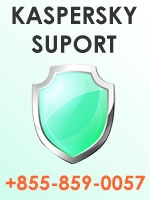Welcome all! You might have seen installation, activation, update and upgrade blogs and articles everywhere buzzing on the internet. Lets’ take the opposite aspect i.e. ‘how to uninstall the incompatible or outdated version?’ Here, I’m going to share a practical solution to uninstall Kaspersky from your machine.
To uninstall Kaspersky Anti-Virus 7.0\Kaspersky Internet Security 7.0, you don’t need any additional software or utility. The feature is already associated with the product. Just explore your product and will come to a menu mentioning “Modify, Repair or Virus Removel”, select one remove variant as mentioned below:
- Complete uninstall - choose this variant if you want to fully remove the application and you are not going to use it in future.
- Save application objects – choose this variant if you want to update the application version. For it delete old program files and registry entries and then run installation of the new version. The following objects should be saved:
- Keep activation data
- Threat database
- Anti-Spam database (for Kaspersky Internet Security 7.0 only, if the Anti-Spam component was deployed and trained while in use)
- Keep backup files (the option is available only if malicious objects were detected and were backed up during previous sessions).
- Keep quarantine files (the option is available only if malicious objects were detected and were quarantined during previous sessions).
- Keep protection settings (user settings of the Kaspersky Anti-Virus components).
- Keep iSwift data (iSwift data to accelerate the application work)
- Click “Remove” to continue.
- wait till program files and registry keys are removed
- click “OK”.
Alternatively, you may contact Kaspersky support, and seek experts’ help to remove Kaspersky. But once you have done the task your system becomes vulnerable towards viruses and spyware; hence, you must install a new one to keep your digital assets safe against prying eyes.
PC should be restarted after removal of Kaspersky Anti-Virus 7.0\ Kaspersky Internet Security 7.0 to finish the uninstallation process correctly. It is necessary to uninstall the application system drives correctly. You can restart the computer immediately or delay restart and restart the computer manually.
Once the computer is restarted, the application is completely uninstalled from your PC.
The dialog windows for Kaspersky Security 7.0 and Kaspersky Anti-Virus 7.0 are the same but with corresponding product names